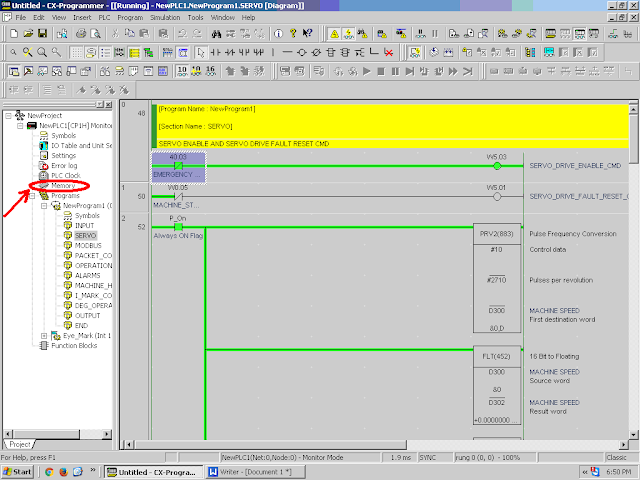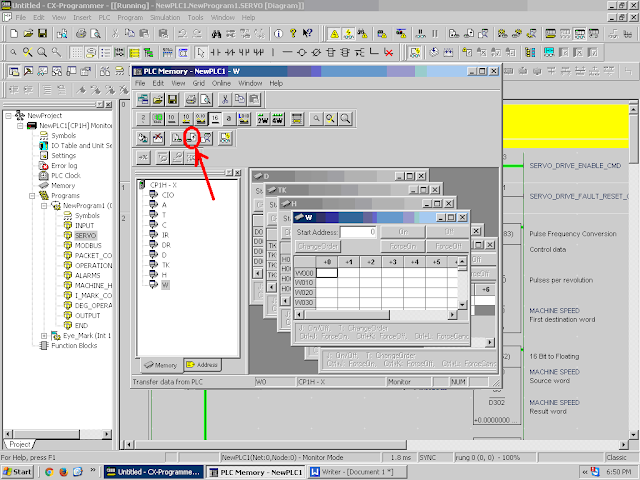Omron PLC CP1E Program Uploading Process
Step-1 Open 'CX-Programmer'
Step-2 Select 'PLC' -> 'Auto Online' -> 'Direct
Online'.
Step-3 Select connection type 'USB Connection' and
connect.
Step-4 Select 'IO table and Special Unit Setup' and Yes.
Step-5 A small window (Auto Online) will Popup.
Step-6 And uploading will start.
Step-7 After upload successful status select ok.
Step-8 Now following window will open and select
memory in this window.
Step-9 And select memory files.
Step-10 Select transfer from PLC.
Step-11 Now select to ‘Select All’ option.
Step-12 Select
‘Transfer From PLC’.
Step-13 Now Memory will upload from PLC.
Step-15 Rename memory file as you want.
Step-16 Save memory file and Close to the window,
Take Cx-programmer offline and save the project
Tags
plc